Script Debugger allows parts of a script to be kept in a separate, secondary compiled script file called a library. With a library, your scripts can easily make use of common code. If the code in the library changes, scripts that use the library inherit the changed code automatically when they are compiled.
Working With Libraries
To work with libraries:
-
Choose View > Resources Tab.
-
Or, click Resources in the script window’s toolbar.
The libraries pane appears at the right of the script window.
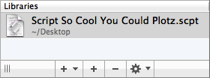
To add a library file to your script:
-
If the library file is in your ~/Library/Application Support/Script Debugger 5/Script Libraries folder, click the first Plus button at the bottom of the libraries pane. A pop-up menu appears listing script files in this folder; choose one to add it as a library to your script.
(Option-choose a script file from the pop-up menu to reveal it in the Finder.)
-
Click the second Plus button at the bottom of the libraries pane. An Open File dialog appears, with which you can choose any script(s) to be added as a library to your script.
To remove a library file from your script:
- Select the library file in the libraries pane and click the Minus button at the bottom of the libraries pane (or press Delete).
To determine the reference style for locating a library file in future:
-
Select the library file in the libraries pane and choose from the Action (gear) pop-up menu at the bottom of the libraries pane:
- Absolute Path means that the library file is sought in its current location.
- Relative to Document means that the library file is sought in the same location relative to the current script. The current script must have been saved or this option won’t be enabled. For example, you might start with the library file in the same folder as the current script. Both files can then be moved or copied, and as long as they are moved or copied together (so that they remain in the same folder), the library file will be found.
- Relative to Application Support Folder means that the library is sought in the same location relative to your Script Libraries folder.
The way a file is listed to show its path in the libraries pane changes depending on your choice in the Relative To pop-up.
To examine or edit a library file:
-
To edit the file, double-click its listing in the libraries pane.
-
To reveal the file in the Finder, Option-double-click its listing in the libraries pane.
Technical Facts About Libraries
The Script Debugger Libraries mechanism may remind you of the AppleScript load script command, but it has several advantages over load script:
- There is no need for your code to load anything, as Script Debugger does the loading for you.
- With
load script, the loaded material becomes a script object within your script, whereas with Script Debugger’s library feature, the loaded material is blended with your script. - With
load script, you have to specify or calculate a pathname in code, whereas Script Debugger helps keep track of libraries for you.
Here is some further technical discussion about how the Libraries feature works.
Flattening
A script that uses Script Debugger’s library feature will run in other contexts — the library resources are invisibly merged into the script when the script is saved, in a way that AppleScript understands — but it cannot be edited except by Script Debugger.
In order to distribute to others a script which uses libraries, in a form that can be edited with any script editor application, you will want to flatten the script. This means that the contents of all library files on which the script depends are visibly incorporated into the contents of the script itself.
To flatten a script:
- Choose File > Export > Flattened Script.
|
||||